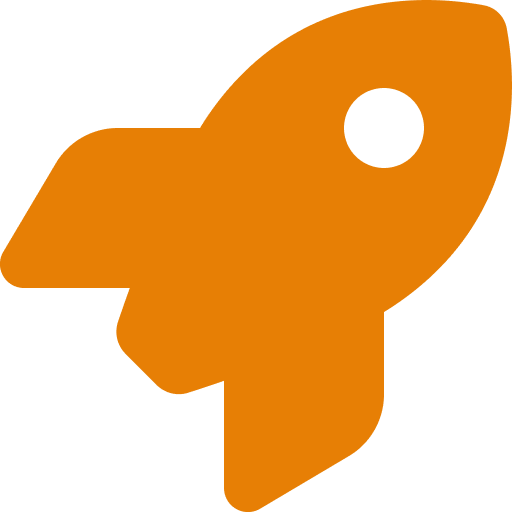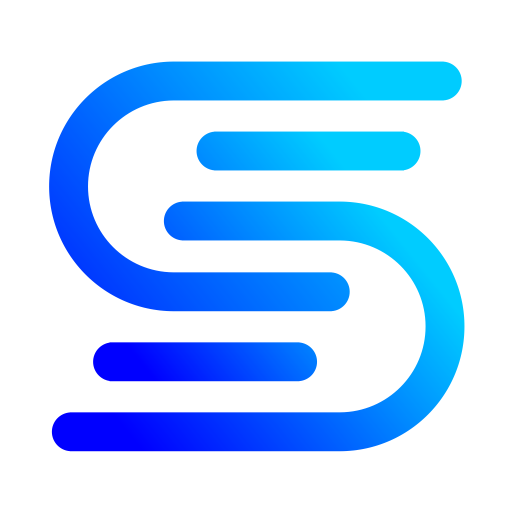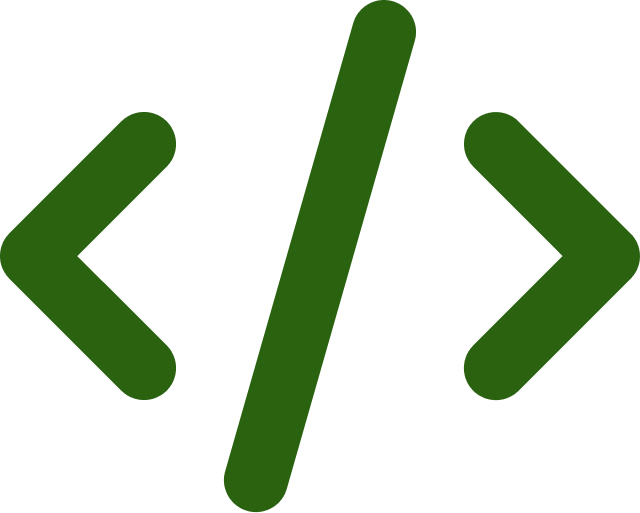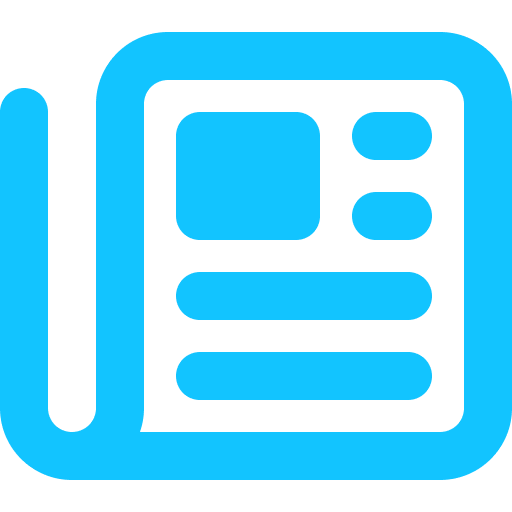Notes are a powerful way of personalizing your content and saving your findings for research. GetSparks.io allows you to add multiple notes to your bookmarks.
Types of Notes
In GetSparks.io you can link notes at 2 level
For Bookmarks
Begin by Saving a Bookmark in your Dashboard. Once Saved you can either access notes for the saved page by clicking on the “notes” icon on the dashboard or by opening the bookmark in GetSparks and clicking on the notes icon in the header. Please note that you can add multiple notes for a single bookmark.
For Topics
You can add one or more notes at the topic/subtopic level. To access notes at topic level, visit the topic dashboard by clicking on the topic name. Click on the notes icon once on the dashboard. Topic notes are a great way for you to collect your thoughts around a variety of bookmarks collections.
Add New Notes
Add a new note by clicking on the note icon in a tile or “Notes” button in the header while viewing a page.
Delete Notes
You can delete bookmarks anytime you want. Click on 3 small dots on the saved bookmark’s tile or list view and select delete. You will see a confirmation message for the “delete” action. Once Deleted all notes, questions, and summary related to the page is deleted from your account.
Edit Notes
Simply click on the note you want to edit to open the note in editor.