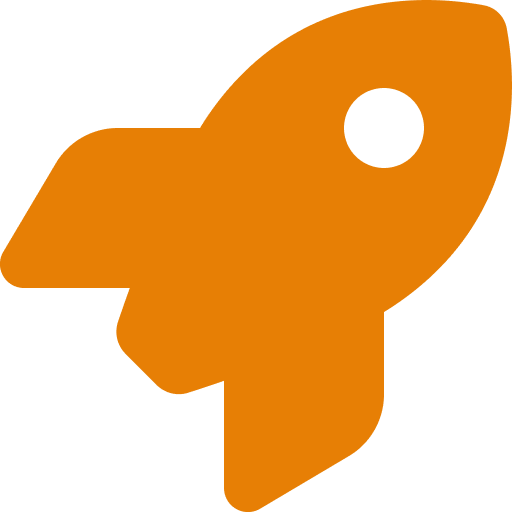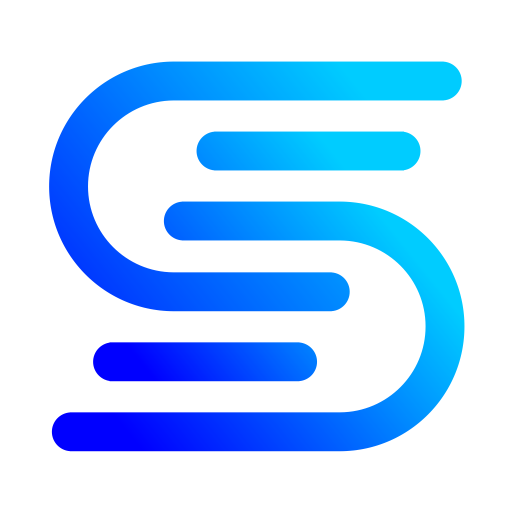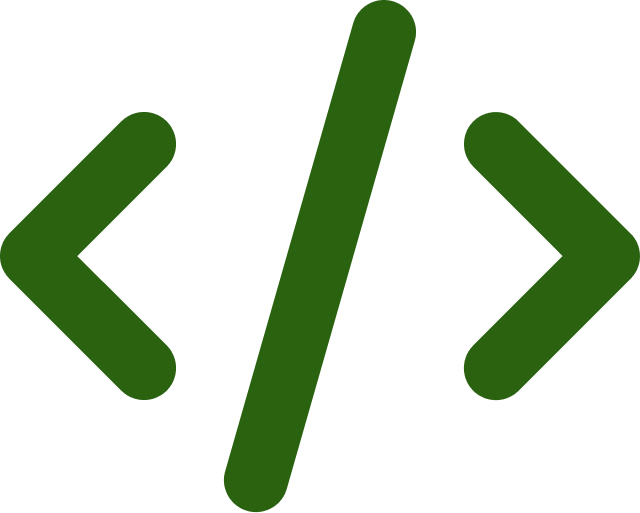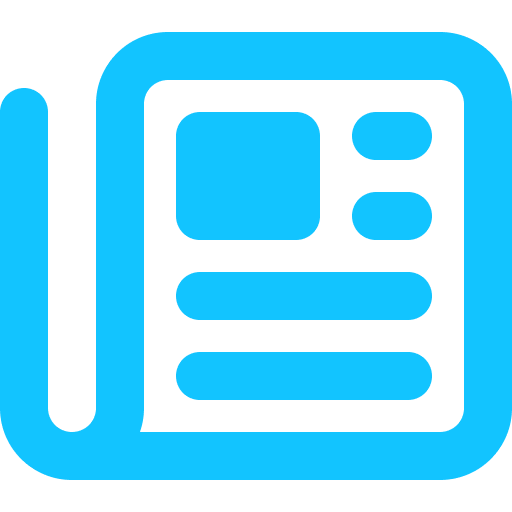Whether you just bought a new computer or you just want to start using a different browser, Google Chrome makes it easy to save all your bookmarks. Alternatively users also use solutions like getsparks.io an advanced bookmark manager app that allows your to manage your bookmarks across devices and across browsers.
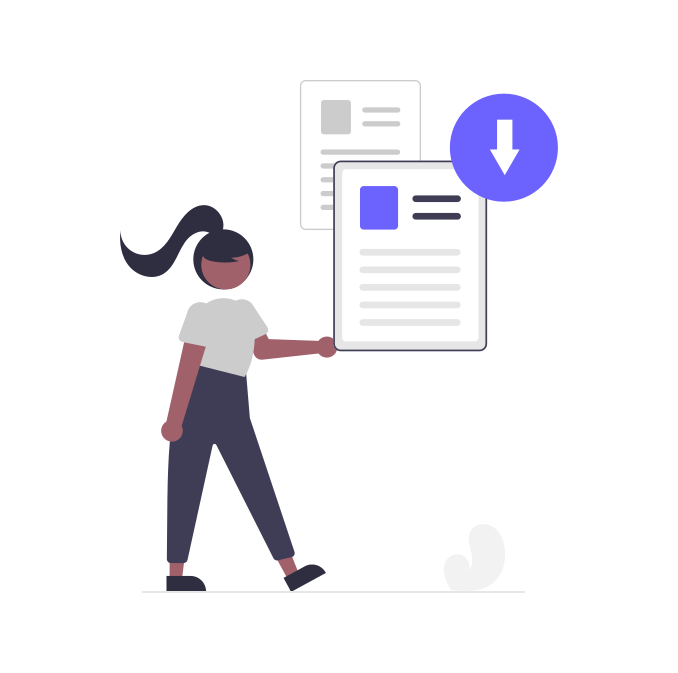
To export bookmarks from Chrome, you can follow these steps:
- Open Chrome.
- Click the three dots in the top right corner of the window.
- Select “Bookmarks” > “Bookmark manager”.
- Click the three dots in the top right corner of the bookmark manager window.
- Select “Export bookmarks”.
- Choose a location to save the exported bookmarks file.
- Click “Save”.
The exported bookmarks file will be saved in an HTML format. You can then import this file into another browser or bookmark manager.