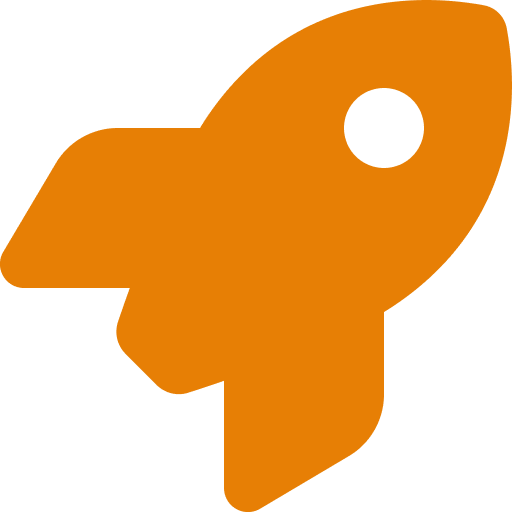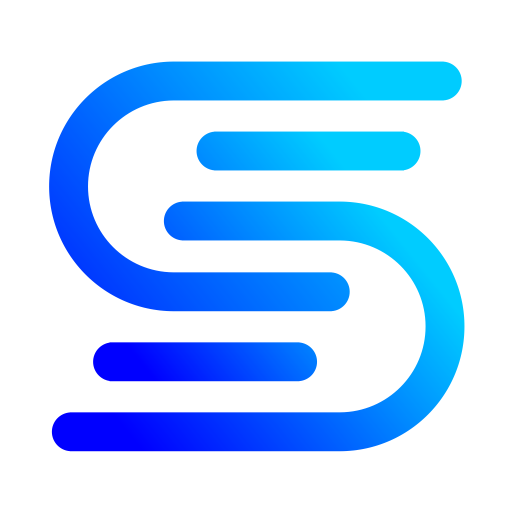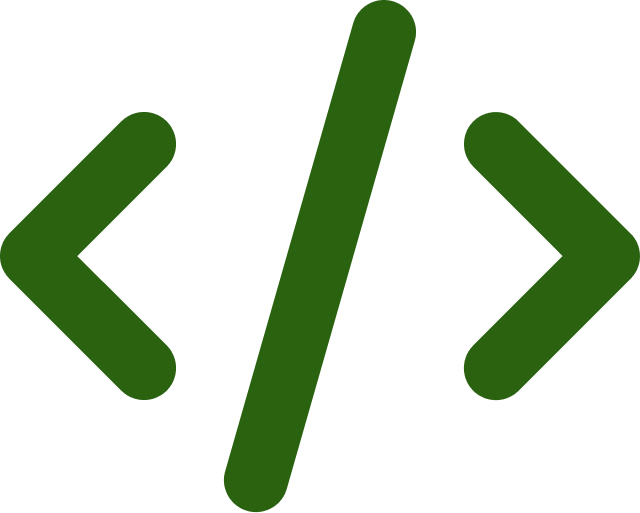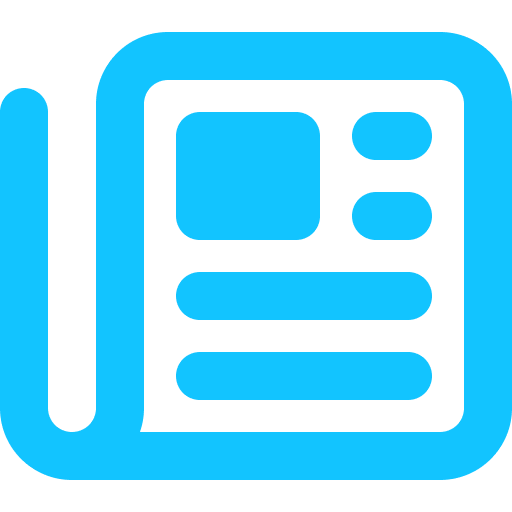Collect your thoughts and derive a big picture by bringing all your research together from web pages, PDFs, images to websites. GetSparks.io lets you save everything in a centralized and searchable place.
Add Bookmark
GetSparks.io makes it easy to save interesting content you find on the web. This page outlines the methods you can use to save any link to your personal Library.
Saving with Browser Extension
Begin by installing the Browser extension by visiting the Chrome WebStore. Once installed you will need to create a new account or login to your GetSparks.io account. You will notice a small GetSparks logo on the web page you have it opened. Click on the logo to expand and select the “Add” button.Saving in the Web App
- Open GetSparks.io in your browser.
- Click Add Page on the Dashboard
- Past Web Page URl or select local text/pdf file to save
- Click Save
Organize Bookmarks
Organize your bookmarks using Topics and Tags.
Topics
Topics are like folders. You can create nested topics to organize and arrange your bookmarks. Grouping bookmarks in topics make it easier to find them later and also researching.Tags
Tags are another way to organize your bookmarks. Tags are shared across your topics and help you organize bookmarks that fall under multiple topics. You can assign multiple tags to your saved pages whereas topics are limited to once per page and are hierarchical in structure.Delete
You can delete bookmarks anytime you want. Click on 3 small dots on the saved bookmark’s tile or list view and select delete. You will see a confirmation message for the “delete” action. Once Deleted all notes, questions, and summary related to the page is deleted from your account.
Thumbnails
When you save any web page, getSparks tries to pull images from the saved page. Sometimes if the image is not available GetSparks.io replaces the thumbnail with the site’s favicon. This makes it easier to identify bookmarks without even looking at Title or description.